How to Manage OST File Size in Outlook: Tips for Maintaining Optimal Performance
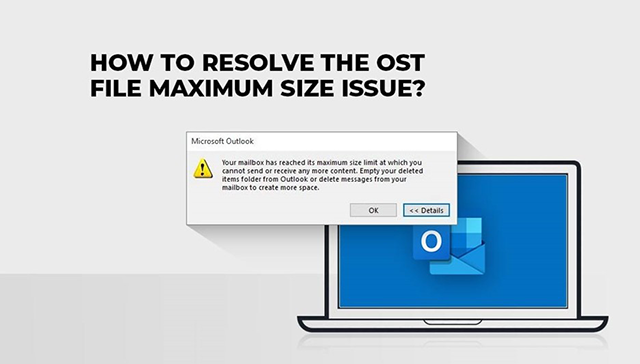

Offline Storage Table (OST) file plays a vital role in the smooth functioning of the Outlook application as it stores all the mailbox items, emails, calendar items, attachments, and others. If this file gets large or oversized, then it can impact the Outlook performance, cause synchronizing issues, etc. So, it is important to manage the size of OST file to maintain Outlook’s performance and prevent other issues. In this article, we will provide some easy and effective methods to manage the OST file size and share a few tips to maintain optimal performance of Outlook.
What are the Symptoms of Large or Oversized OST File?
When OST file size increases, you may start facing performance issues in Outlook. Here are some common red flags to look for:

• Outlook’s performance is slowed down.
• The search function takes longer than usual.
• Sync errors pop up frequently.
• Encountering “Not responding” errors.
• Unexpected Outlook shutdown.
Methods to Manage OST File Size in Outlook
Below are some methods that you can use to manage and reduce the OST file size in Outlook.

1. Compact the OST File
Outlook comes with a ‘Compact Now’ feature that helps eliminate unused or unnecessary space from the OST file, thus helps reducing its size. You can use this feature to reduce the OST file size. Let’s see how:
Step 1: In Outlook, go to the File tab and click on Account Settings > Account Settings.
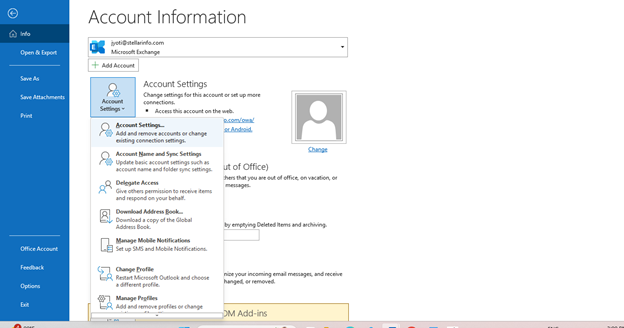

Step 2: On the Account Settings window, select Data Files and click on Settings.
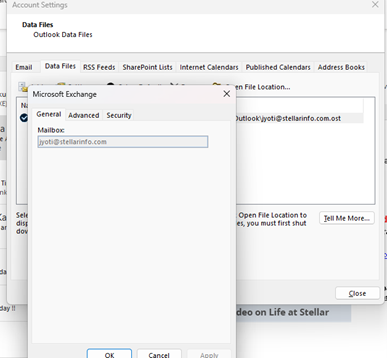
Step 3: Click on Advanced and then select Outlook Data File Settings.
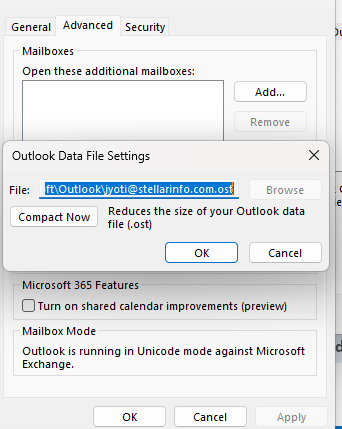
Step 4: Select the OST file you want to compact and click on the Compact Now button.

Outlook will remove the unused space from the OST file and reduce its size.
2. Clean Up Your Mailbox
To manage the OST file size, you can use the Outlook’s built-in Mailbox Cleanup tool. This tool can help you to reduce your mailbox (OST) size. To use this tool,

• In Outlook, go to File, select Tools, and then click on Mailbox Cleanup.
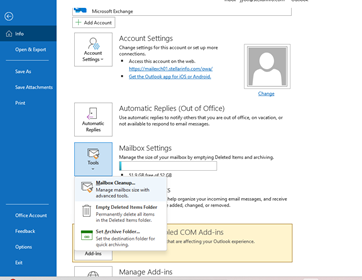
• On the Mailbox Cleanup window, do the following:
○ Check the size of Deleted Items folder and empty the folder.
○ Check the size of Conflicts folder and delete it.
○ Find items older or larger than, take their backup, and delete them.
This will help you reduce the size of OST file.

3. Archive Older Items
You can also use the Outlook’s Archive feature to move older items to an archive file. This will help you reduce the mailbox size. Follow these steps to archive older items in Outlook:
• In Outlook, click on File > Info.
• Click on Tools > Clean up old items.
• Select the Archive this folder and all subfolders option and select the folder(s) you want to archive.
• Under the Archive items older than option, enter a date.
• Check the Include items with “Do not AutoArchive” option. Click OK.
This will create a PST file and a folder in your Outlook profile account. However, the mailbox items stored in this folder are stored on the local storage and not synchronized with your server mailbox.
To move the mailbox items from OST file, you can also use a third-party OST to PST converter software, such as Stellar Converter for OST Technician. It can convert the OST file items to PST. The software also provides an option to compact the converted PST file, thus helps reduce its size. In addition, it offers an option to extract the attachments and save them in a separate folder. Moreover, it also allows to split the resultant PST file based on size, mail ids, and date.
4. Adjust Offline Settings
To manage the OST file size, you can also adjust the offline settings in Outlook. This helps to manage how much data you want to store locally in OST file. Let’s see how:
• Open Outlook and click on File.
• Select Account Settings > Account Settings.
• On the Account Settings window, click on your account to highlight it and then click on Change.
• Under Offline Settings, you will see the Mail to keep offline slider. Adjust this slider depending on months/days of mail items you want to keep offline (i.e. in OST file).
• Then, click on Next > Finish.
5. Turn Off Caching for Shared Folders
If you’re using shared folders in Outlook, then they can take a lot of space and increase the OST file size. If you don’t need offline access to shared mailboxes or folders, you can save space by turning off their caching. For this,
• Go to File > Account Settings > Account Settings.
• Click on the Change tab.
• Select the More Settings option at the bottom right of the window.
• Click on Advanced and uncheck the Download shared folders option.
Tips for Maintaining Optimal Performance of Outlook
It is important to manage the OST file size to maintain Outlook’s performance. Follow these tips for maintaining Outlook’s performance and improving efficiency:
• Keep your Inbox clean by deleting or archiving older emails.
• Try to keep the OST file below 10 GB.
• Turn off any unused add-ins as some add-ins can generate extra data, duplicates, or unnecessary folders that can increase the OST file size.
• Empty the Junk Email folder and Deleted Items folder to free up space.
Conclusion
Managing the size of your OST file is important to improve Outlook’s performance. You can do this by following the methods discussed above, such as archiving emails, adjusting offline settings, and using cleanup tools. In case your OST file becomes too large and becomes inaccessible, you can use Stellar Converter for OST Technician to convert such OST files into PST. It also helps you convert and migrate data from such inaccessible OST files to any Outlook or Exchange account.
No Techcircle journalist was involved in the creation/production of this content.